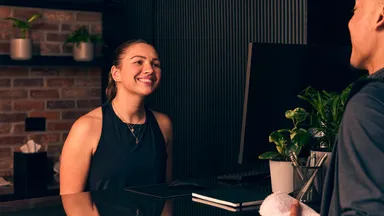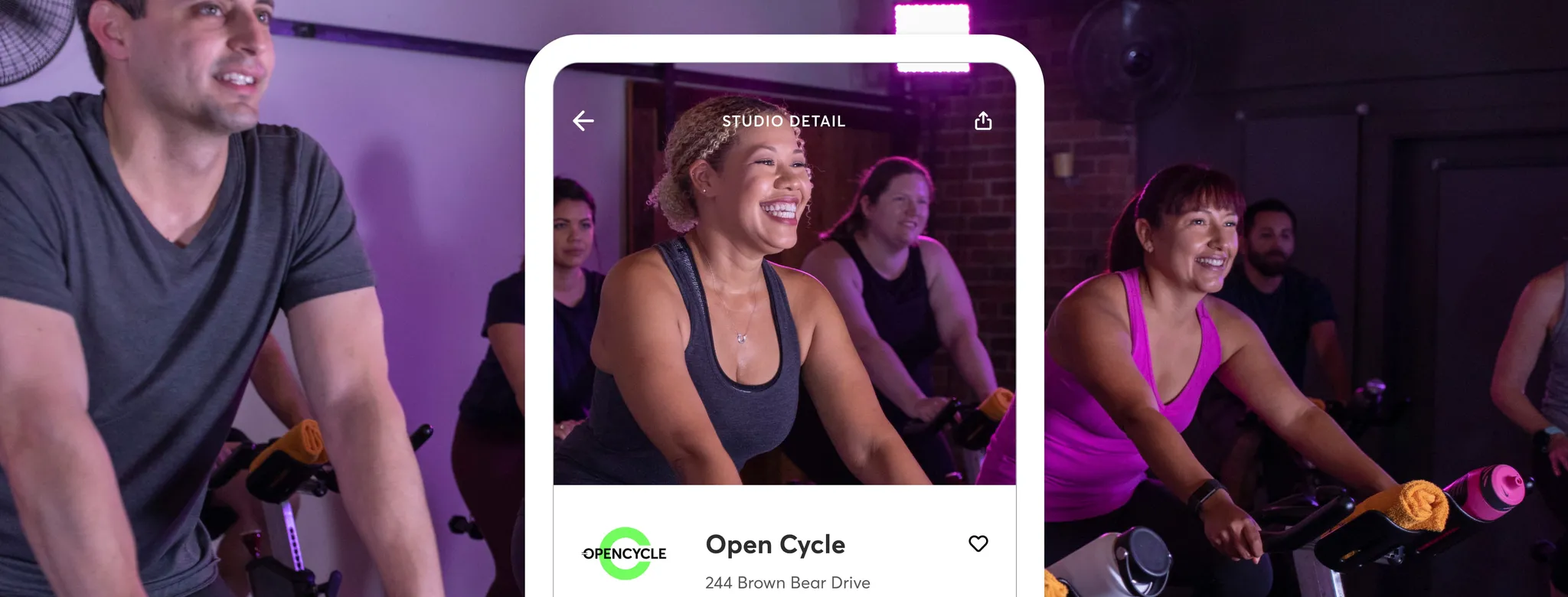
8 Steps to Get the Most Out of Mindbody
Last updated: December 8, 2025
Mindbody connects your business to millions of fitness and wellness lovers. The Mindbody community is full of the potential clients you want to attract — they're more loyal to studios, gyms, salons, and spas like yours and tend to spend more money on fitness and wellness.
To help you make the most of Mindbody, we've put together eight tips for getting the most out of the Mindbody platform. Learn how to handle everything from client inquiries to following up with prospects within the software. Here are some common problems your business may encounter and how Mindbody can help you solve them.
1. Attract more clients
Your business should be discoverable in the places where people are searching to attract new clients—and even to be booked more frequently by existing ones.
Craft an irresistible listing in the app. Introductory offers are a great way to give a hesitant potential customer the extra nudge to commit. Use your listing to maximize your earning potential by ensuring it's appealing and easy to find through features like Promoted Intro Offers, which gives your business premium placement on Mindbody App's Home & Deals screen. Double-check what your listing looks like by doing a simple search in the app, on the Mindbody consumer website, or by reviewing business details directly from your software.
How Mindbody can help: List your business on the Mindbody App to reach a broader audience and set up promoted intro offers to help you stand out in a competitive market. Using the Branded app feature, you can also increase your exposure and get booked more frequently by your existing clients with a personalized app.
2. Manage appointments and class schedules
Managing class schedules and client appointments can be hectic and error-prone if you're doing it manually.
Implement a scheduling platform to simplify and organize the process for your clients and staff. Clients should be able to seamlessly book classes and appointments online wherever they can find and book your service. As for employees, they should be able to view and update their work schedules themselves.
How Mindbody can help: Mindbody's scheduling feature help you organize and grow your business by easily setting up your schedule for classes, appointments, or a mix of both from a single screen. Clients can also choose their spots in class before they arrive, and staff can view classes and appointments so they can prepare accordingly.
Plus, with the Mindbody Business app, your staff can schedule and manage bookings, check clients in, handle cancellations, and collect payments—all from their mobile devices. The Business app provides your team with the tools they need to stay organized and deliver a seamless experience, no matter where they are.
3. Follow up with prospects
How you handle and engage prospective clients will determine if they become lost opportunities or clients.
Establish a follow-up process to communicate with leads after the initial contact. Follow-ups should include a strong sales strategy to nurture leads from interest to conversion. This includes establishing a sales cadence for contacting prospects via text, phone, and email, and tracking your progress.
How Mindbody can help: With the lead management feature, you can segment your prospects based on their interests, preferences, and behaviors and tailor your communications to suit their needs. You can then establish a series of steps and follow-up interactions. Our built-in lead management system coordinates your sales funnel to track the next steps, nurture clients, and turn leads into memberships.
4. Manage client relationships
As your business grows, keeping track of individual client preferences, history, and interactions can become overwhelming.
Use a client management platform to enhance client relationships. Record every interaction, preference, and purchase to offer personalized service, improve client loyalty, and identify opportunities to re-engage inactive clients.
How Mindbody can help: The client management feature provides detailed profiles for each client, including visit history, billing information, preferences, and membership details, such as their birthday. With these capabilities, you can deliver personalized experiences, follow up expiring client intro offers, and ensure clients feel valued and connected to your business. The client management feature also automates check-in so clients can sign themselves into classes.
Ready to simplify your operations and grow your client base?
Get a Demo5. Engage your clients
Consistent and personalized communication is essential for fostering loyalty and making your clients feel valued.
Marketing tactics, such as email and SMS marketing, can help you stay connected to your clients. For instance, marketing emails like newsletters, can keep clients updated on special offers, events, and new services. Additionally, SMS marketing enables you to provide real-time updates and reminders to clients about class schedule changes, special promotions, and appointment confirmations.
How Mindbody can help: Mindbody's partnership with Attentive makes it simple to set up email and SMS marketing campaigns to engage and retain your clients. You can easily create, schedule, and automate campaigns that speak directly to your audience's needs. This integration also allows for personalization and segmentation, ensuring your messaging is relevant and targeted.
6. Understand business performance
Without precise data, it isn't easy to understand how your business is performing or where improvements are needed.
Staying current on data-driven insights helps optimize and maintain your operations. From sales and clients to payroll and staffing, these metrics enable you to make informed and timely decisions.
How Mindbody can help: Your business can explore performance metrics and gain actionable insights using the business reporting feature. It allows you to easily drill into key Sales, Visit, and Membership trends, visualize growth over time, and make data-driven decisions with ease in the centralized dashboard.
7. Fill empty slots
Empty classes or appointment slots mean lost revenue and underutilized resources.
Boost your bookings during slow times with dynamic pricing strategies and automated waitlists to fill last-minute cancellations.
How Mindbody can help: The Late Cancellation Window Automation feature helps you manage cancellations and fill the vacant spots in your classes automatically. With the "Start First to Claim," waitlisted clients respond to a text to secure the spot, while the "Continue to Auto-add" option automatically fills spots in the order clients joined the waitlist.
Additionally, you can boost your business further by listing on the ClassPass app for free, which helps attract new clients. To maximize your revenue by filling empty spots, use SmartTools to dynamically price your services based on live availability and demand.
8. Secure business financing
Whether you're expanding your business or investing in new equipment, not having immediate access to the funds you need can be a problem.
Apply for flexible financing designed specifically for fitness, beauty, and wellness businesses. Quick funding can help you tackle your business goals sooner rather than later.
How Mindbody can help: With Mindbody Capital, you can get the financing you need to grow without the lengthy application process of traditional loans. The funds are available quickly and can be used for anything your business needs. Payments are flexible and based on sales.
Take the first step to a more efficient business.
Get a DemoFrequently Asked Questions about Mindbody
- 1. What types of businesses can use Mindbody?
-
Mindbody serves a wide range of health, wellness and beauty businesses, including gyms, Pilates studios, fitness clubs, personal training, spas, salons, massage therapy, and more.
- 2. Does Mindbody help with client scheduling and bookings?
-
Yes. Mindbody’s scheduling tools make it easy for clients to book classes, sessions, or appointments online or through the app. You can manage staff calendars, set recurring classes, and automate confirmations and reminders.
- 3. How does Mindbody help me market my business?
-
Mindbody includes built-in marketing automation tools for email and SMS campaigns, client retention workflows, and promotional offers. Plus, you can list your business on the Mindbody app, where thousands of people search for classes and services daily.
- 4. Can I create a branded app for my business with Mindbody?
-
Yes. With Mindbody’s branded app feature, you can offer clients a custom mobile experience—complete with your logo, brand colors, and easy access to booking, payments, and memberships.
- 5. How can I track my business performance in Mindbody?
-
You’ll have access to real-time dashboards and reports that track revenue, attendance, member retention, and sales trends—helping you make data-driven decisions as you grow.
- 6. Is Mindbody suitable if my business has multiple locations?
-
Absolutely! Mindbody makes it easy to scale across multiple locations, giving you centralized control over scheduling, staff, reporting, marketing, and listings. That way, your business can stay consistent and efficient as it grows.