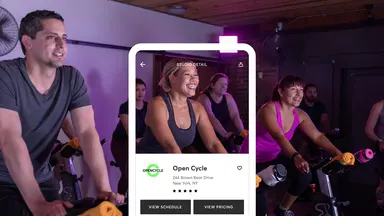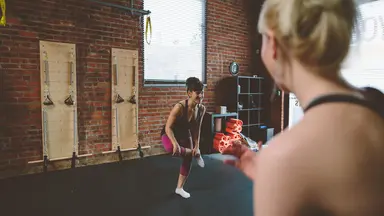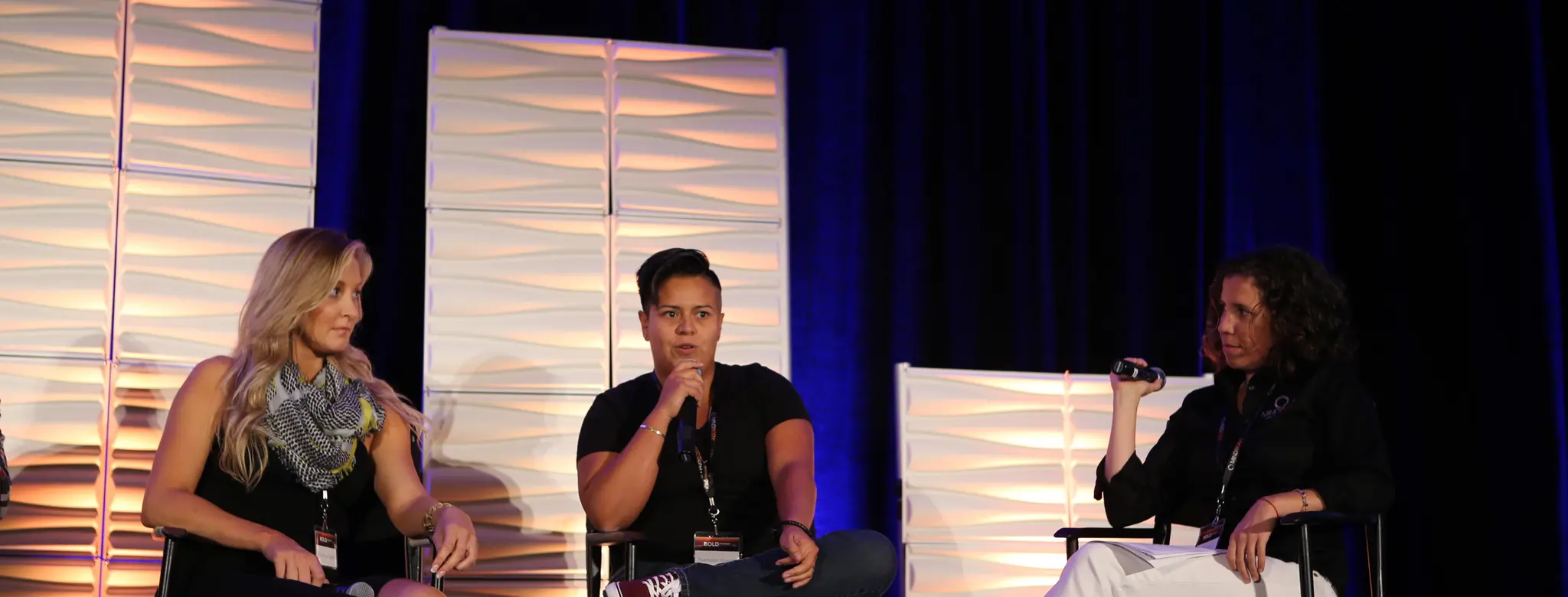
New: Custom Gender Options
This feature was inspired by a request from Nathalie Huerta (center) of The Perfect Sidekick in Oakland, California, at the 2014 BOLD Conference.
In software development, code is sometimes binary.
People, however, are not.
Mindbody software was previously wired with “Female” and “Male” gender options for your clients’ profiles. Now, you can add custom gender options for your clients to choose from. Create an unlimited number of options on the new Genders page in your software, or add one on the fly when you’re welcoming a new client to your business.
To find the Genders page, go to your Home tab, and then Manager Tools. Click the Settings button, and then select Genders from the “Client Settings” section. Here you can add, edit and remove gender options, as well as set your site’s default gender option.
Any gender options that you add will be visible in the gender drop-down menus throughout your site (when you’re adding or editing a client profile), as well as the drop-down menu in Consumer Mode (the page clients use to sign up with your business online).
If you need to update an existing client’s information, look them up and click Profile. In the Additional information section, use the Gender drop-down menu to select a gender option. Remember to click Save when you’re done.
You must have the “Set up client genders” staff permission enabled in order to access the Genders page and to add or remove gender options in your site.